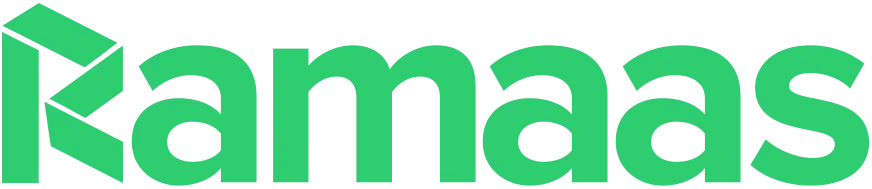Our Blog
Welcome to Ramaas’s Blog!
Stay updated with the latest trends, insights, and innovations in the tech world.
From expert tips to industry news, our blog is your go-to resource for all things technology.
Stay updated with the latest trends, insights, and innovations in the tech world.
From expert tips to industry news, our blog is your go-to resource for all things technology.
22 December 2009
15 June 2009